Sorting document results
Once you have performed a search and returned a list of results, you can change the order in which your result list is displayed and sorted.
Perceptive Search supports two ways to sort the result list, the simplest method is to simply click on the column heading. For example, to sort the result list by title of the document, click the Title heading to sort the results alphabetically by title.
Alternatively, you can use the sort options dialog, this gives you the option to
sort by fields that are not shown in the current result list. The sort dialog can
be shown by selecting View > Sort Results from the menu, press [CTRL+R]
on your keyboard or click the Sort button
 .
.
Sort Options
Once you have performed a search and returned a list of results, you can change the order in which your result list is displayed and sorted.
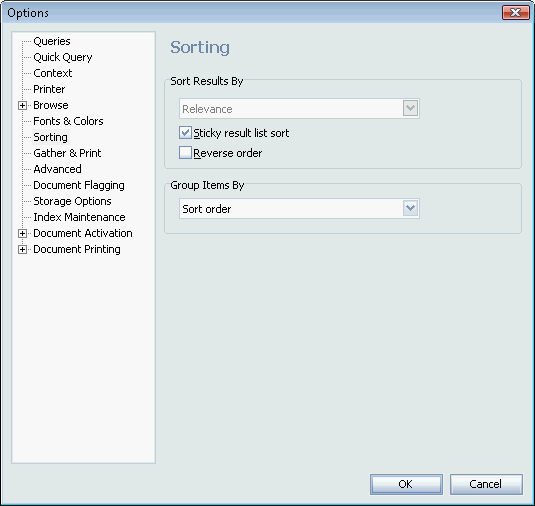 View thumbnailView full size image
View thumbnailView full size imageSelect the sort order you want to use. You can only select one at a time.
Click OK. Your document listing will be sorted in the order selected.
Choosing a sort order other than the default may affect the amount of time required to display your list if a large number of documents are found.
If you find yourself using a particular sort type more than the default, your index can be configured to automatically pre-sort with that option.
Available Sort Options
- Natural index order
This presents the documents in the order they occur in the index, without any additional sorting, and hence is the most efficient. Natural index order corresponds to the reverse order in which documents were added to the index, and so over time, puts most recently added documents at the top of the result list. - Number of hits
The number of times the search terms are found in the document. Documents with the greatest number of search term hits are presented first. - Number of words in the document
Documents with the greatest total number of words are listed first. - Full path name
Document path names are sorted alphabetically. A document with the path C:\BIOLOGY\DNA.DOC would be listed before C:\ZOO\AARDVARK.DOC. Documents in the same directory are sorted alphabetically. - File extension
Documents are sorted alphabetically by their three-letter extension. Documents ending in .WP5, .DOC, .TXT, .LOG, and .WKS, would be sorted as .DOC, .LOG, .TXT, .WKS, .WP5. Documents with the same extension are sorted in the order they appear in the index (reverse chronological). - Filename
Documents are sorted alphabetically according to their file name. The file path is ignored. - File modified date
Documents are listed according to their time and date stamp, from most recent to oldest. Note that this is not necessarily the same as the natural index order, which may have older documents appearing first if they were only recently added to the index. - Relevance
Documents will be sorted according to their relevance -- a computed expression of relevance of each document compared to the other documents in the same result list. Relevance is determined based on hit clustering, cluster proximity, document density, word weight, meta data and other factors. Relevance is a comparative measure amongst the documents in the same result set. - First date appearing in document
Documents are sorted according to the first recognizable date that Perceptive Search encounters in the document. The Intelligent Date Handling option must be selected in your index options for this sort sequence to be effective. - Document file size
Documents are sorted from the largest (measured in bytes) to the smallest in file size - that is, the amount of space the document takes up on the computer. - Date added to index
Documents are sorted by the date upon which they were added to the index, with the most recently added first. This does not relate in any way to the date the document was actually created. - Document title
Documents are sorted alphabetically according to the Perceptive Search-assigned title. See Perceptive Search Utilities for more information about assigning titles to documents. - Total hits
Similar to "Number of hits", except instead of sorting by the number of search term hits, it sorts by the number of word hits. This only becomes a distinction where you are searching on phrases, for example, "manager bonus", which would count as a single search term hit, but two word hits. - Document format
Sorts documents based on the underlying document format, for example Word document, WordPerfect document, HTML, RTF, SQL, email, etc. - Grouping
Do not sort, just group. - Reverse order
Reverse the normal sort order of the selected option.
Group Items By
Result list group allows you to expand or collapse the results based on logical clustering of results, Perceptive Enterprise Search - Local Administration Console supports clustering based on:- Sort order
Group by the same criteria by which you are sorting. - Index name
Where multiple indexes are being searched at once, documents are grouped based on the index in which they were found. - Category name
Documents are grouped by category, and the categories are ordered alphabetically by name. - Category item count
Documents are grouped by category, and the categories are ordered such that the ones with the greatest number of found documents are presented first. - Category relevance
Documents are grouped by category, and the categories are ordered such that the ones with the greatest relevance are presented first.